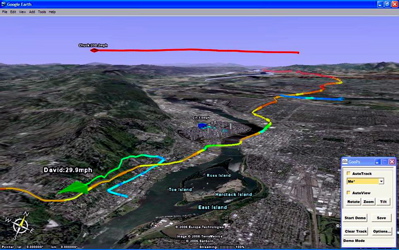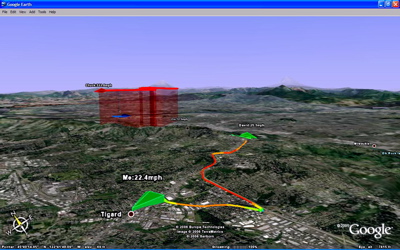Google Calendar doesn’t get much love or attention these days. Some users are wondering if Google’s forgotten about it. Still, it’s a pretty cool web app, especially if you learn the ins and outs and use it collaboratively with colleagues, friends, or family.
If you’ve been using it since it was introduced last year, you may know how to do many of these things. Maybe you even have your own tips and tricks for making it really rock. If so, share them in the comments.
 1. Add holidays, moon phases, sporting events, and other public calendars. Click the “+” button next to “Other Calendars” in the Calendars list on the left-hand side of the page. Select the Browse Calendars tab. You can add the holiday calendar of your choice and also add phases of the moon or a Google Doodles graphical calendar. Are you a devoted sports fan? Search on the name of the team and you’ll be able to add all their scheduled games to your calendar. Couch potatoes can add TV show schedules.
1. Add holidays, moon phases, sporting events, and other public calendars. Click the “+” button next to “Other Calendars” in the Calendars list on the left-hand side of the page. Select the Browse Calendars tab. You can add the holiday calendar of your choice and also add phases of the moon or a Google Doodles graphical calendar. Are you a devoted sports fan? Search on the name of the team and you’ll be able to add all their scheduled games to your calendar. Couch potatoes can add TV show schedules.
 2. Customize your view. You’re not limited to just the view options showing in the tabs along the top of the calendar. You can change the tab “Next 4 Days” to something that works better for you like “Next 2 Weeks” or “Next 3 Weeks” on the Settings page under the General tab. That’s where you can also specify date and time format, what day your week starts, whether to show weekends or not, and show weather for your location. Use keyboard shortcut “x” to move to your custom view. I’m partial to “Next 3 Weeks” because that’s about as far in advance as I’m thinking.
2. Customize your view. You’re not limited to just the view options showing in the tabs along the top of the calendar. You can change the tab “Next 4 Days” to something that works better for you like “Next 2 Weeks” or “Next 3 Weeks” on the Settings page under the General tab. That’s where you can also specify date and time format, what day your week starts, whether to show weekends or not, and show weather for your location. Use keyboard shortcut “x” to move to your custom view. I’m partial to “Next 3 Weeks” because that’s about as far in advance as I’m thinking.
If the standard options for the Custom view still don’t get you the time interval you want, you can always select a custom interval on the mini-calendar on the left-hand side of the page by dragging with your mouse.
3. See where you are right now on your calendar. Here’s a little greasemonkey script that adds a red line for the current time to today’s box. That shows you immediately when you’re coming up on a meeting or other event.
4. Turbocharge your quick add. You probably know you can enter events as free text. Hit the keyboard shortcut “q” or click the “Quick Add” link in the upper right-hand side of the page. Then enter your event: time and title are the bare minimum; GCal will schedule it for today or tomorrow if no date is given. You can invite people by adding on their email addresses, create a recurring event by specifying repeat information, and specify by duration instead of start end time, if that’s more convenient. The Google help page for quick add claims it supports time zones — which would be great for those of us constantly flummoxed by time zone confusion — but that doesn’t seem to work right now.
 5. Add events without even being on the GCal page. Elias Torres has developed a GCal Quick Add extension for Firefox. It doesn’t support adding daylong events in Firefox 2 (you get an “invalid date” error), but you can add events with a date and time by hitting + ; and entering the information into the text box.
5. Add events without even being on the GCal page. Elias Torres has developed a GCal Quick Add extension for Firefox. It doesn’t support adding daylong events in Firefox 2 (you get an “invalid date” error), but you can add events with a date and time by hitting + ; and entering the information into the text box.
6. Receive event reminders and other notifications. GCal provides reminders by email, SMS, or pop-ups in the calendar itself. Specify your default reminder type under “Setting” > “Notifications.” To get text message notifications, you’ll need to verify your mobile phone number by specifying it on the Notifications page and then entering the verification code that’s sent to you by GCal. You decide what sort of notifications you receive about events and invitations. Note that event reminders only include those for your primary calendar.
7. Have a daily agenda emailed or text-messaged to you. On “Settings” > “Notifications” you can request that a list of events for the day be emailed to you. Another easy way to access your daily agenda is via SMS. Once you’re set up to access GCal from your mobile phone, just text “day” to short code 48368 (GVENT).
8. Access your calendar while you’re on the road. Text “next” to short code 48368 get your next event or “nday” to get events for the following day. Add events by texting event details, just as in the Quick Add on the web page.
 9. Or access your calendar from your IM client. IMified makes it easy. Just add IMified to your buddy list and send a message like “help” to it. It will create an account for you. Add GCal to your IMified accounts by going to the Add/Edit Services link it gives you. Specify your time zone on the Account Settings page. Then when you send a message “M” to IMified you’ll get a menu that includes your calendar. It’s fairly minimal — one menu option for viewing upcoming events and one for adding an event. But when you’re on fire in your IM aggregator, it’s an easy way to check or add to your calendar quickly without going to another app.
9. Or access your calendar from your IM client. IMified makes it easy. Just add IMified to your buddy list and send a message like “help” to it. It will create an account for you. Add GCal to your IMified accounts by going to the Add/Edit Services link it gives you. Specify your time zone on the Account Settings page. Then when you send a message “M” to IMified you’ll get a menu that includes your calendar. It’s fairly minimal — one menu option for viewing upcoming events and one for adding an event. But when you’re on fire in your IM aggregator, it’s an easy way to check or add to your calendar quickly without going to another app.
10. Learn the keyboard shortcuts. Beyond “q” for quick add and “x” for your custom view, there are a few more keyboard shortcuts you’ll find useful. The keys “n” and “p” navigate forward and backward in whatever view you’re in. Use the escape key to exit from event creation or settings and go back to your default calendar view. See all the keyboard shortcuts here. If you’re a GMail user, you might want to install the GCalQuickTab Firefox add-on. It gives you a “g” and “l” keyboard shortcut to switch back and forth between GMail and GCal. Good idea, but the implementation is unfortunately flawed. Type an “l” into an email message and you’ll be switched to the calendar.
 11. Add To Do lists to your calendar. Remember the Milk offers GCal integration — create a Remember the Milk account then tie it into your GCal. You’ll get a checkmark button for each date on your calendar that lets you review tasks that are due and overdue, add new tasks, and mark tasks as complete.
11. Add To Do lists to your calendar. Remember the Milk offers GCal integration — create a Remember the Milk account then tie it into your GCal. You’ll get a checkmark button for each date on your calendar that lets you review tasks that are due and overdue, add new tasks, and mark tasks as complete.
12. Get a bigger view of your calendar. If you’re using your calendar on a small screen, you might want to be able to maximize the calendar part and eliminate the list of calendars, the mini calendar, the search box, and other extraneous stuff. Try the Firefox Full Cal extension. It gives you a keyboard short cut (by default + + C) to go to Google Calendar and toggle between full view and regular view.
 13. Share your free/busy information on your blog. If your email is overrun with back-and-forths about scheduling telecons or face-to-face meetings, you might want to let everyone know up front when you’re available. You don’t have to share all your event details; just go to “Settings” > “Calendars”, click on “Share this calendar” for the calendar with the information you want to share, choose “Share only my free / busy information (hide details),” and save.
13. Share your free/busy information on your blog. If your email is overrun with back-and-forths about scheduling telecons or face-to-face meetings, you might want to let everyone know up front when you’re available. You don’t have to share all your event details; just go to “Settings” > “Calendars”, click on “Share this calendar” for the calendar with the information you want to share, choose “Share only my free / busy information (hide details),” and save.
Then, go back to the calendar page (by clicking on the down arrow next to the calendar name in the calendar list, and choosing “calendar settings”), click on the “HTML” button in the “Calendar Address:” area and click on “Configuration tool” in the dialog box that pops up. You’ll be able to generate HTML for embedding the calendar within a web page.
If you blog on Typepad it’s even easier: just use their GCal widget. If you’re using WordPress, you could try this Google Calendar Widget.
14. Synchronize with your desktop calendar(s). Calgoo, in public beta right now, is a Java-based application for Windows, OS X, and Linux. It handles Google Calendar, iCal on the Mac, and Outlook on the PC, uniting the reigning trifecta of calendaring apps. Read more about it in our review.
 15. Add events from GMail. GMail includes some natural language processing that looks for event-related information and if it finds some, it will offer an “Add to calendar” link to the right of the message. Click on the link and you can edit the event information then save. Alternatively, if there’s event information but GMail didn’t catch it, use “Create Event” in the “More actions…” dropdown to launch an event editor popup form, where you can type in event information right as you’re reading it in the email.
15. Add events from GMail. GMail includes some natural language processing that looks for event-related information and if it finds some, it will offer an “Add to calendar” link to the right of the message. Click on the link and you can edit the event information then save. Alternatively, if there’s event information but GMail didn’t catch it, use “Create Event” in the “More actions…” dropdown to launch an event editor popup form, where you can type in event information right as you’re reading it in the email.
16. Display an agenda in GMail. Want to see what your upcoming appointments are when you’re right in GMail? Install the Greasemonkey script Add Calendar Feed to GMail. Now create a Google Bookmark for your Google Calendar feed using your private XML link from the Calendar Settings page and be sure to give it the label GMgcal. Then run the GMail Agenda setup from Firefox (”Tools” > “Greasemonkey” > “User Script Commands…” > “GMail Agenda Setup”). You’ll get a list of upcoming calendar events displayed between your contacts list and labels list on the left-hand side of GMail. Confused? Here are more detailed instructions for setting it up. It’s pretty useful to have a listing of upcoming events in your email.
 17. Add a popup agenda with notifier to your Firefox status bar. The Google Calendar Notifier add-on gives you a popup agenda as well as notifications of upcoming events. You can tie the notifications into Growl, if you use that on the Mac, get popup notifications, and be re-notified of pending events.
17. Add a popup agenda with notifier to your Firefox status bar. The Google Calendar Notifier add-on gives you a popup agenda as well as notifications of upcoming events. You can tie the notifications into Growl, if you use that on the Mac, get popup notifications, and be re-notified of pending events.
18. View the weather forecast for your location. Under “Settings” > “General,” enter your location information and choose C or F under “Show weather based on my location.” Unfortunately, it’s only available for U.S. locations right now.
From Web Worker Daily
 For those GCal users among us, this nice little tech tip popped up from GoogleTutor. This quick little article notes how to include event name, date, time, and place all in one line to add the event without going to the details.
For those GCal users among us, this nice little tech tip popped up from GoogleTutor. This quick little article notes how to include event name, date, time, and place all in one line to add the event without going to the details.



 1. Add holidays, moon phases, sporting events, and other public calendars. Click the “+” button next to “Other Calendars” in the Calendars list on the left-hand side of the page. Select the Browse Calendars tab. You can add the holiday calendar of your choice and also add phases of the moon or a Google Doodles graphical calendar. Are you a devoted sports fan? Search on the name of the team and you’ll be able to add all their scheduled games to your calendar. Couch potatoes can add TV show schedules.
1. Add holidays, moon phases, sporting events, and other public calendars. Click the “+” button next to “Other Calendars” in the Calendars list on the left-hand side of the page. Select the Browse Calendars tab. You can add the holiday calendar of your choice and also add phases of the moon or a Google Doodles graphical calendar. Are you a devoted sports fan? Search on the name of the team and you’ll be able to add all their scheduled games to your calendar. Couch potatoes can add TV show schedules. 9. Or access your calendar from your IM client.
9. Or access your calendar from your IM client.  11. Add To Do lists to your calendar.
11. Add To Do lists to your calendar.  13. Share your free/busy information on your blog. If your email is overrun with back-and-forths about scheduling telecons or face-to-face meetings, you might want to let everyone know up front when you’re available. You don’t have to share all your event details; just go to “Settings” > “Calendars”, click on “Share this calendar” for the calendar with the information you want to share, choose “Share only my free / busy information (hide details),” and save.
13. Share your free/busy information on your blog. If your email is overrun with back-and-forths about scheduling telecons or face-to-face meetings, you might want to let everyone know up front when you’re available. You don’t have to share all your event details; just go to “Settings” > “Calendars”, click on “Share this calendar” for the calendar with the information you want to share, choose “Share only my free / busy information (hide details),” and save. 15. Add events from GMail. GMail includes some natural language processing that looks for event-related information and if it finds some, it will offer an “Add to calendar” link to the right of the message. Click on the link and you can edit the event information then save. Alternatively, if there’s event information but GMail didn’t catch it, use “Create Event” in the “More actions…” dropdown to launch an event editor popup form, where you can type in event information right as you’re reading it in the email.
15. Add events from GMail. GMail includes some natural language processing that looks for event-related information and if it finds some, it will offer an “Add to calendar” link to the right of the message. Click on the link and you can edit the event information then save. Alternatively, if there’s event information but GMail didn’t catch it, use “Create Event” in the “More actions…” dropdown to launch an event editor popup form, where you can type in event information right as you’re reading it in the email. 17. Add a popup agenda with notifier to your Firefox status bar. The
17. Add a popup agenda with notifier to your Firefox status bar. The