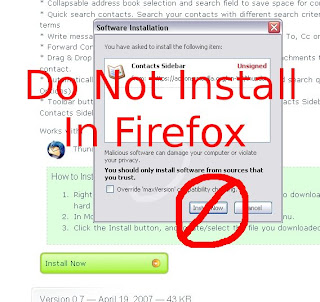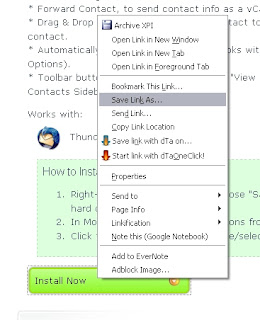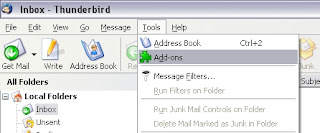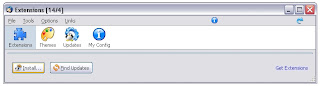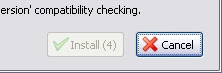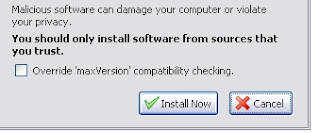From Computerworld
April 10, 2007 (Computerworld) -- Welcome back, Firefox fans! We've helped you get started on your journey to browser perfection with our list of 20 must-have Firefox extensions. But the ability to tweak your browser is a double-edged sword. There are extensions best avoided, including some of the most popular.
Popularity shouldn't be the acid test to determine if you should install an extension. The important question is whether it enhances your browsing experience without any nasty side effects. The good news is that the extension community is actually pretty adept at self-policing. Most extensions that are truly "broken" (for instance, they crash your browser or suck up all your CPU power) either get fixed quickly or simply vanish.
But some extensions are "bad" in unapparent ways, or just don't provide enough benefits to be worth running. So, in no particular order, let's look at 10 to avoid.
Fasterfox

This Web accelerator has a "pre-fetching" mechanism that makes you a very bad Web citizen. Here's how it works: You land on a page and start reading it. While your system is idle, Fasterfox silently starts following links and downloading the destination pages. The idea is that if you then decide to click on one of these links, the page is already cached on your local machine and will pop up very quickly.
This is nice for you, but it can be an incredible waste of bandwidth -- just think about how many links are on a typical page. Even if you don't care about bandwidth, there are reports that some systems administrators are now detecting the extension (and others like it) and blocking clients that are using it. While it is possible to use Fasterfox responsibly, it is best avoided unless you know what you are doing.
 |
|
| If you must use Fasterfox, choose the Courteous setting -- it will speed up your browsing a bit without making you a complete bandwidth hog. |
NoScript
This extension is hugely popular and works as advertised, giving you control over which JavaScript, Java and other executable content on a page can run, depending on that content's source domain. You whitelist the sites you consider safe and blacklist the sites you don't.
|  |
|
NoScript has you allow or forbid executable content by originating domain; a single Web page can include such content from multiple domains.

|
If you really have a need for this kind of control, then you're already using the extension and will continue to do so. But for the average Web surfer, constantly having to whitelist sites so that scripts can execute in order to give you a fully formed Web experience gets tedious very quickly.
Does NoScript make Firefox safer? Sure. Is it worth the hassle? No. For some reason, paranoia seems to be cool among Web geeks, but for the most part, it is totally unwarranted unless you're sending and receiving sensitive data. Most typical Web surfers who install this extension remove it after the novelty wears off.
Adblock and Adblock Plus
Obviously, we have some bias when it comes to ad-blocking extensions, as
Computerworld is an ad-supported site. We also understand that these are very popular extensions. But if everyone blocked ads, how would sites such as ours continue to offer content free of charge?
We'll be the first to admit that there are some horribly annoying ads out there. (Buzzing bee, anyone?) But we prefer using
Nuke Anything Enhanced to zap the annoying ads while continuing to support the sites we love by allowing most ads to appear.
PDF Download
Here's another extension that works as advertised and is very popular, but it seems like overkill for most users and can cause headaches for others. PDF Download lets you control how Firefox handles PDF files when you click on them -- you can display a pop-up box that lets you choose whether to download, open or view the file as HTML. You can also set it to take one of these actions by default, skipping the pop-up.
 |
|
| PDF Download's pop-up dialog. |
Besides the option to view the file as HTML, the real draw for many people is the ability to have PDF files open in the external PDF viewer of their choice rather than the Adobe Reader plug-in for Firefox. Using the external viewer is significantly faster on some systems but not at all on others. Likewise, viewing as HTML sometimes takes longer than opening the PDF with the Adobe Reader plug-in.
So what's the problem? The extension can run into trouble when it tries to handle certain PDFs. Some Web sites send you to a "silent interstitial" page for tracking purposes or some other reason, then redirect you to the PDF. In these cases, the extension won't work. Usually when this happens, PDF Download just gets bypassed, but we've had Firefox freeze up when dealing with redirected PDFs, too. For the little benefit that PDF Download provides, the problems it can cause just aren't worth it.
VideoDownloader
Homegrown video is hot right now, and why not? Sites like YouTube and Google Video make it easy to put content online for Web denizens to enjoy. The VideoDownloader extension promises a way to download video from these sites and many more for your offline viewing pleasure. Sounds great, right?
The problem is that the extension has to connect to a Web site in order to work, and more often than not, you'll find that instead of a download window, what you get is "Service Temporarily Unavailable." When it does finally work, the download is infuriatingly slow.
 |
|  |
| What you should see when you try to download a video (left) ... and what you'll often see instead. |
Perhaps the extension is a victim of its own success, but until the server issues are addressed, save yourself some aggravation and skip this one.
Greasemonkey
Hey, wait just a minute. Wasn't this on our list of best extensions? Well,
yes it was. Greasemonkey is a really nifty extension to use, as long as you know what you're doing with it. It can potentially get you in trouble because it allows JavaScripts written by other people to run in Firefox. If one of those scripts is malicious, your system could be at risk.
To stay out of trouble, you should use Greasemonkey only with scripts you know are safe, either because you're familiar enough with JavaScript to satisfy yourself or because the script has enough comments at
userscripts.org to indicate that people are using it with no ill effects.
If you're not willing to do your homework, skip this extension altogether.
ScribeFire (formerly Performancing)
This falls into the category of extensions that seem pointless. What we have here is a browser-based tool for writing blog posts. But don't most blogs already have a browser-based editor that works just fine?
Perhaps there's a blogging system out there that needs this kind of helper app, but we're not familiar with it. Until we come upon such a beast, we'd rather skip the overhead of an extension and stick to our blogging software's built-in editor.
 |
|
 |
| WordPress' built-in editor on the top, ScribeFire on the bottom. Do you need both? |
Don't get us wrong, ScribeFire is a nice piece of software. We just don't see a need for it at this time. If you do happen to be using blogging software without a decent editor, ScribeFire would be a fine addition to your extension toolbox.
TrackMeNot
This is another of those extensions for the overly paranoid. The developers apparently became concerned with search engine profiling -- the process in which search engines track your queries and build a demographic profile of you based on those queries -- after a list of three months' worth of search queries from 657,000 AOL members was released on the Web.
|  |
|
A small section of a log file of searches performed by TrackMeNot.

|
We don't mean to downplay privacy concerns, but the technique used in TrackMeNot is questionable. The extension runs in the background while you surf, and sends random search queries to AOL, Yahoo, Google and MSN search engines. What a waste of system resources for both you and the search engines you rely on!
Tabbrowser Preferences
This extension lets you tweak Firefox's tab settings in various minor ways. For instance, you can add a New Tab button to your tab bar, or control whether the Close Tab icon appears on each tab or at the end of the tab bar. It works fine.
The problem is that if you uninstall the extension, it doesn't reset your tab settings, leaving you with tweaks that you have to undo by going to the
about:config page, which many users don't understand or even know about.
 |
|
| If you uninstall this extension, you'll have to delve into the about:config page to undo the changes it made. That's poor extension etiquette. |
The changes the extension makes are fairly subtle, but that's not the point. If you uninstall an extension, you do so for a reason, and once it's uninstalled, the browser should be reset to its default state.
Tabbrowser Extensions
This extension is a real heavyweight but seems quite popular in certain Firefox circles -- it almost seems to be a rite of passage for Firefox nerds. It gives you lots of control over how tabbed browsing works and even supports plug-ins to add even more functionality. However, it is buggy and conflicts with many other extensions. In fact, even its developers suggest that you not install it!
When the people writing the code suggest you stay away, you should stay away, no matter what your über-Firefox-geek friend says. In any event, the extension hasn't been -- and probably won't be -- upgraded to support Firefox 2.
x.
Bonus: Watch out for the Numbered Links 0.9 imposter
There's nothing wrong with the Numbered Links 0.9 extension per se. By showing numbers next to links, buttons and other interactive elements on Web pages, it lets you navigate without using a mouse. If you chose to install Numbered Links 0.9 previously, there's no reason not to go on using it if you find it helpful (though you might be interested in
Conkeror by the same developer).
However, if you see this extension in your add-ons list and don't recall installing it, then tread carefully. There's a version that has been modified into the FormSpy Trojan, which installs itself as a Firefox extension and keeps the title "Numbered Links 0.9." FormSpy can potentially capture information entered into HTML forms and send them on to a malicious Web site. For more information, see McAfee's
FormSpy profile.
What do you think?
So there you have it -- our 10 picks for Firefox extensions to avoid, plus an imposter to really be on the alert for.
As always, we welcome your thoughts. Have any extension horror stories you'd care to share? Want to defend an extension that we've listed? Please use the comment form at the bottom of the page.
Peter Smith is a Web developer and freelance writer with a special interest in personal technology and digital entertainment.

 Now, without opening the a separate window, you have the ability to:
Now, without opening the a separate window, you have the ability to: