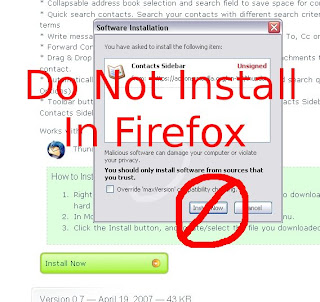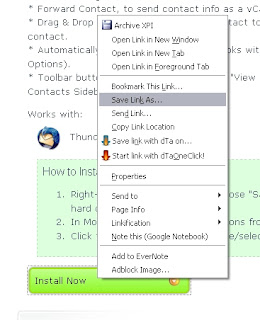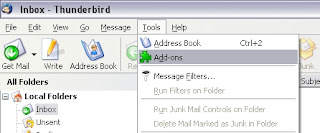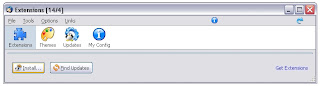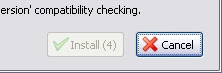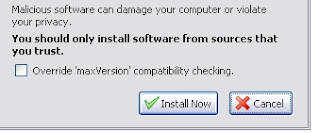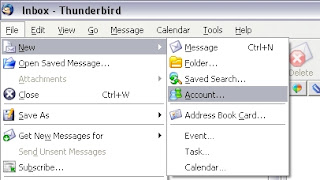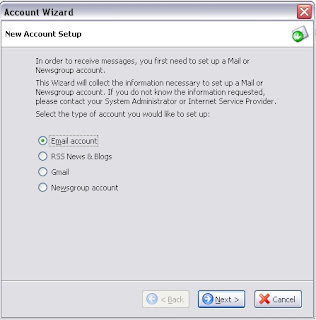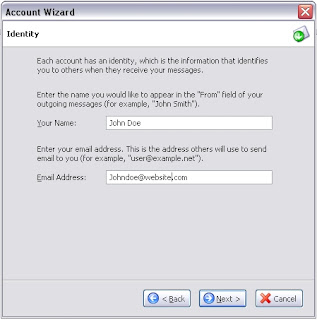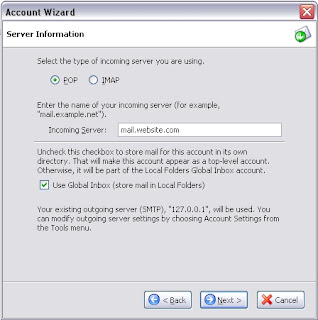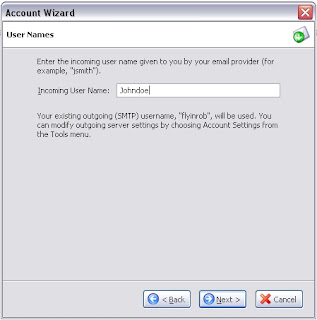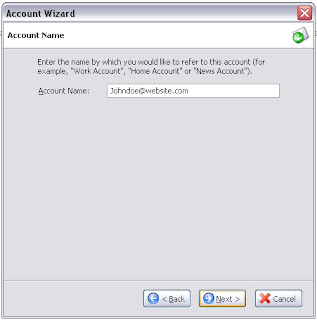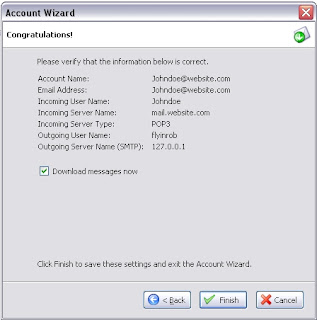Downloading and Installing Extensions in Thunderbird
Downloading and installing extensions in Thunderbird is not as simple as in Firefox.
Once you find an extension that you want, download the file to your hard drive. If you just click on the
"Install Now" button on the pages in the Mozilla Add-on/Extension Database, the following window will pop-up and will attempt to install this extension into Firefox. The extension is obviously not for Firefox, so we want to avoid this.
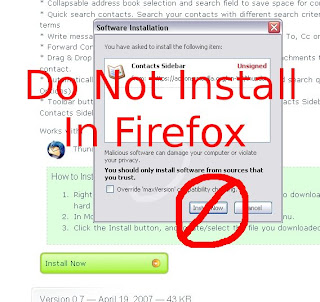
Right click on the button and select "Save Link As". Save the file to your hard drive in an easy to find place.
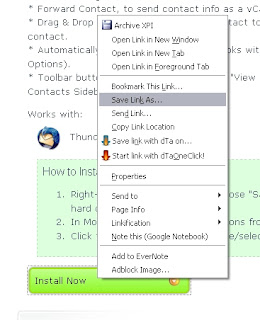
In Thunderbird, select Tools...Add-Ons
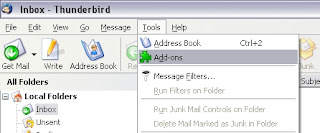
From the Extensions pop-up window, click "Install..." in the lower left-hand corner.
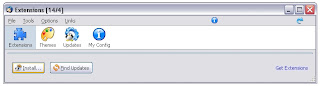
Find the file that you saved to the hard drive earlier and select "Open". A "Software Installation" window will pop-up and after a 5 second countdown...
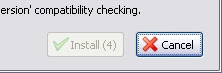
...you can click the "Install Now" button to add the file.
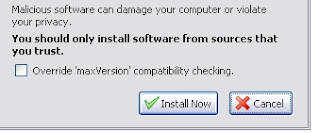
Click on the "Restart Thunderbird" and when the program is running again, so should your newly installed extension.

 Now, without opening the a separate window, you have the ability to:
Now, without opening the a separate window, you have the ability to: